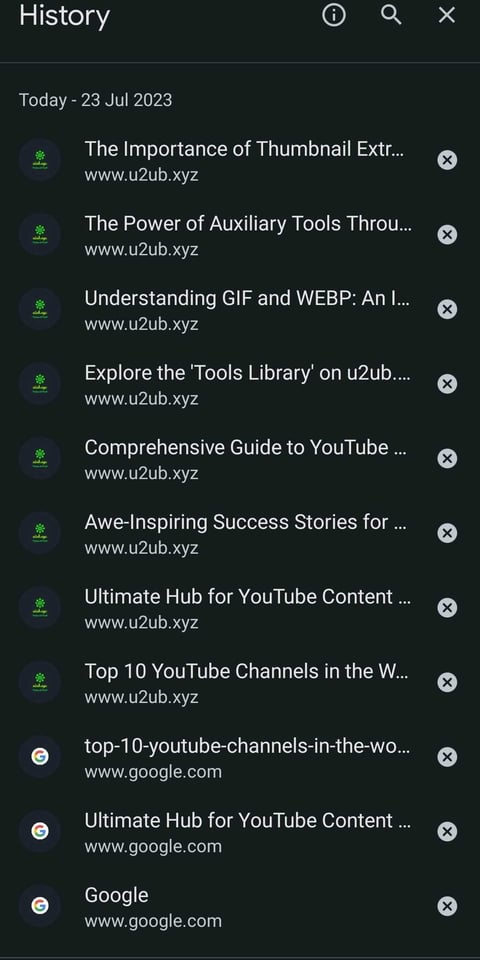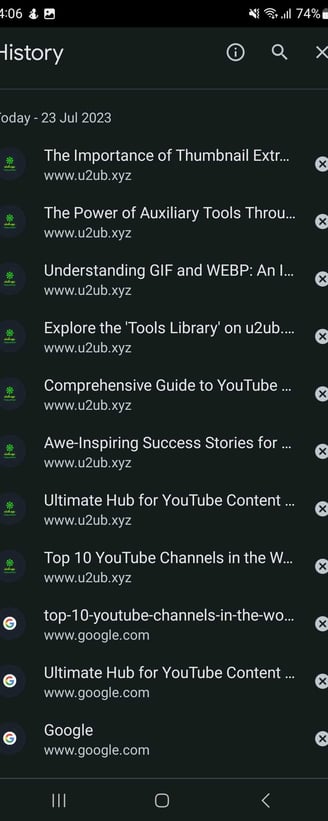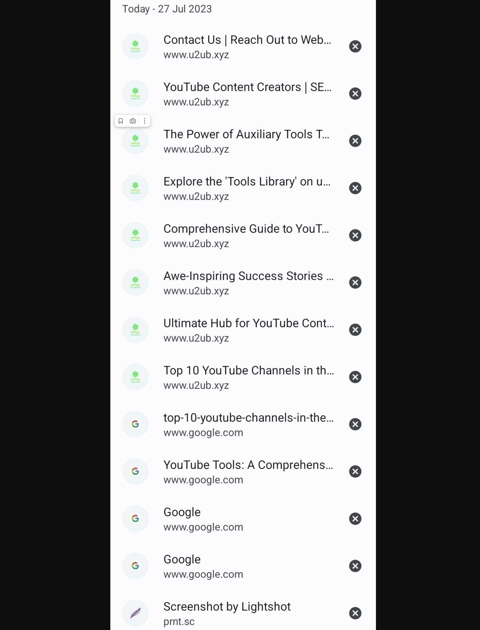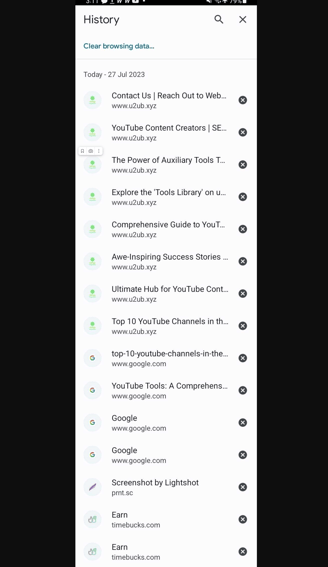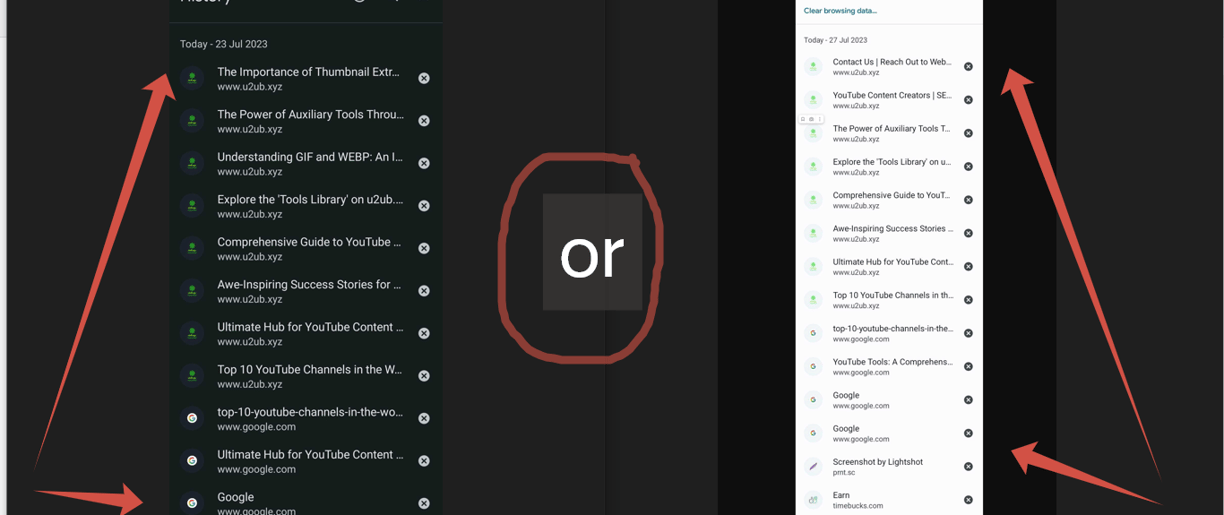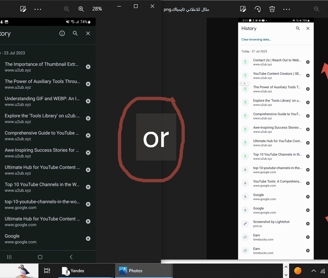A Comprehensive Guide to Screen Capture Tools: Illuminate Your Content with Visual Impact
Discover the best screen capture tools for a range of needs, from simple screenshots to interactive tutorials. Dive deep into the world of screen capturing and make your digital content more engaging and interactive!
HOW DO THE TOOLS WORK?
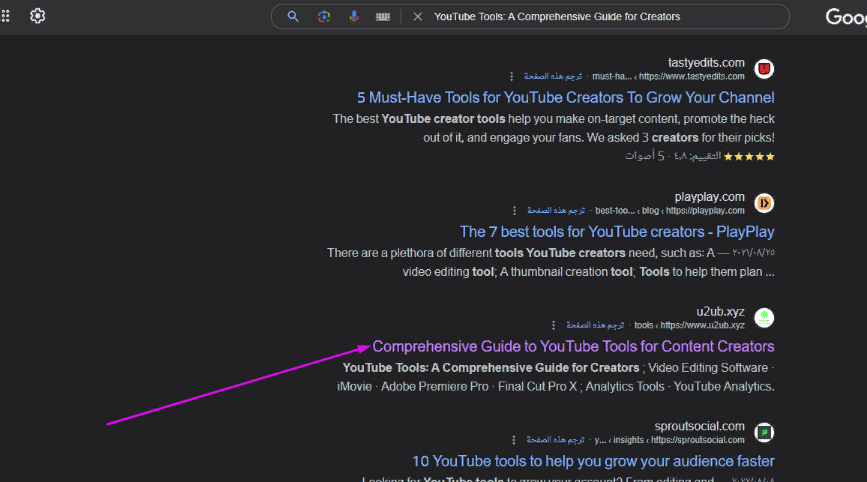
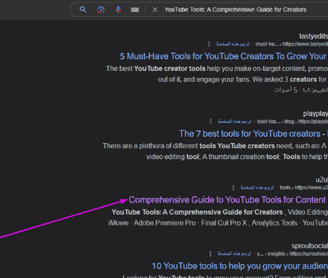
The Comprehensive Guide to Screen Capture Tools
In the digital age, screen capture tools have become an essential utility for many professionals. This comprehensive guide dives into everything you need to know about these tools, their benefits, and how to choose the best one for your needs.
Introduction to Screen Capture Tools
Screen capture tools, often referred to as screenshot tools or screen recording tools, are software applications that allow you to capture, annotate, and share what is displayed on your computer screen. They are versatile and handy utilities that have found a home in numerous professional and personal scenarios.
Whether you're a software engineer wanting to show a bug report, a teacher creating online learning materials, or a marketer demonstrating a product's features, screen capture tools can make your life significantly easier. These tools often provide features beyond simple screen capture, such as annotation tools, image editing, video recording, and integration with other software.
The Evolution of Screen Capture Tools
The first screen capture tools were primitive and offered only the most basic functionality—capturing the entire screen or a portion of it. As the digital world evolved, so too did these tools. They now offer a range of features, from capturing video and audio to providing extensive annotation and editing options.
Today's screen capture tools also offer integration with various platforms, allowing for easy sharing and collaboration. This evolution has transformed screen capture tools from a simple utility to a powerful tool for communication and collaboration.
Understanding Different Types of Screen Capture Tools
There are many types of screen capture tools available today, each with its strengths and weaknesses. Understanding the differences can help you select the tool that best fits your needs.
1. Basic Screenshot Tools
These tools allow you to take simple screenshots of your screen. They often offer basic editing tools, like cropping and highlighting.
2. Advanced Screenshot Tools
Advanced screenshot tools offer more features, such as the ability to capture scrolling screens, time-delayed screenshots, and more complex editing options.
3. Screen Recording Tools
These tools enable you to record video of your screen, often with audio. This is useful for creating tutorials, demonstrations, or recording gameplay.
4. Integrated Screen Capture Tools
These tools are often part of larger software suites and offer screen capture functionality integrated with other features, such as project management or communication tools.
The Benefits of Using Screen Capture Tools
Screen capture tools offer a range of benefits that can enhance communication and collaboration, streamline workflows, and improve productivity.
1. Enhanced Communication
Screen capture tools allow for visual communication, which can often be more effective than verbal or written communication. For instance, instead of explaining a software issue verbally, you can capture the issue visually, making it easier for others to understand.
2. Streamlined Workflows
With screen capture tools, you can quickly capture, annotate, and share information. This can streamline workflows, especially in environments where visual information is crucial.
3. Improved Productivity
By making communication more efficient and workflows more streamlined, screen capture tools can help improve productivity. They save time that would otherwise be spent explaining complex concepts or issues verbally or in writing.
4. Enhanced Learning and Training
Screen capture tools are invaluable in educational settings. Teachers can use them to create instructional materials, while students can use them to capture information for future reference.
Choosing the Right Screen Capture Tools for Your Needs
When choosing a screen capture tool, it's essential to consider your specific needs and circumstances. Here are a few factors to consider:
1. Functionality
Consider what you need the tool for. Do you need a simple screenshot tool, or do you require advanced features like screen recording or integrated sharing?
2. Ease of Use
The tool should be easy to use, with a user-friendly interface and intuitive controls.
3. Compatibility
The tool should be compatible with your operating system and any other software you plan to use it with.
4. Price
While many screen capture tools are free, some offer advanced features at a cost. Consider your budget when choosing a tool.
Screen Capture Tools in Different Professions
Screen capture tools are not limited to a specific profession or industry; they are versatile and can be beneficial in many different fields.
1. Software Development
In software development, screen capture tools are often used to document bugs or demonstrate features. They can also be used to create user manuals or tutorials.
2. Education
Educators use screen capture tools to create instructional materials, record lectures, and provide feedback to students. Students can use these tools to capture notes or record study materials.
3. Marketing
Marketers can use screen capture tools to create product demos, capture customer testimonials, or showcase product features.
4. Design
Designers often use screen capture tools to share their designs with clients or collaborate with team members.
Screen Capture Tools: The Future
The future of screen capture tools looks bright. With advances in technology, we can expect these tools to become more powerful and versatile, offering features like augmented reality capture, advanced editing options, and more seamless integration with other software.
FAQs
1. Are there free screen capture tools available?
Yes, many screen capture tools are available for free. However, some advanced features may be available only in paid versions.
2. Can screen capture tools record audio?
Yes, many screen capture tools offer the ability to record audio along with video. This is especially useful for creating tutorials or demonstrations.
3. Are screen capture tools easy to use?
Most screen capture tools are designed to be user-friendly. However, some advanced features may require a learning curve.
4. Can I use screen capture tools on any operating system?
While some screen capture tools are specific to certain operating systems, many are compatible with multiple platforms, including Windows, macOS, and Linux.
5. What is the best screen capture tool?
The "best" screen capture tool largely depends on your specific needs. Some people may need a simple screenshot tool, while others might require advanced features like screen recording or integrated sharing.
6. Are screen capture tools secure?
Most reputable screen capture tools are safe to use. However, as with any software, it's important to download from a trusted source to avoid malware or other security issues.
The Importance of Screen Capture Tools
Before diving into the technicalities of various screen capture tools, it's essential to understand the importance of this function. Screenshots are versatile and serve multiple purposes:
Documentation: Screenshots are a convenient way of capturing information for later reference, from important receipts to online articles.
Demonstration: Screenshots can be used to visually guide someone through a process, making it easier to understand instructions or procedures.
Troubleshooting: When encountering technical issues, screenshots can help you illustrate the problem to support teams, facilitating quicker resolution.
Social Media Engagement: Screenshots of interesting articles, infographics, or social media posts can be shared to engage followers.
Innovative and Commonly Used Screen Capture Methods
Built-in Screen Capture Tools
Most operating systems, including Windows and macOS, along with mobile platforms, have built-in screenshot functionalities. These tools are convenient and easy to use, requiring minimal setup.
For instance, on Windows, you can press the Print Screen (PrtScn) button to capture the entire screen, or use Alt + Print Screen to capture the active window. The screenshot will be copied to your clipboard, ready for pasting into an image editing tool or document.
On macOS, you can press Shift + Command + 3 to capture the entire screen, Shift + Command + 4 to capture a specific area, or Shift + Command + 5 to open the Screenshot Utility, which provides more advanced options.
Advanced Third-Party Screenshot Tools
Beyond the built-in options, numerous third-party applications offer advanced screenshot features. These tools often include editing capabilities, allowing you to crop the image, add annotations, or highlight specific areas. They also include features for easy sharing and saving to various formats.
Some popular third-party screenshot tools include:
Snagit: A powerful screenshot tool with a wide range of features, including editing, annotation, and sharing.
Lightshot: A simple and easy-to-use screenshot tool with a built-in image editor.
Greenshot: A free and open-source screenshot tool with a variety of features, including annotation, cropping, and sharing.
Conclusion
Screen capture tools have come a long way from their humble beginnings. They have evolved into versatile, powerful tools that enhance communication, streamline workflows, and improve productivity across numerous professional and personal scenarios. Whether you're a software developer, an educator, a marketer, or a designer, there's a screen capture tool out there that can make your life easier. As technology continues to advance, we can expect these tools to offer even more exciting and useful features.